API Reference
Global
hideAllPoppers
Hides all shown poppers.
import { hideAllPoppers } from 'floating-vue'
hideAllPoppers()recomputeAllPoppers
Recompute the position of all shown poppers.
import { recomputeAllPoppers } from 'floating-vue'
recomputeAllPoppers()This function is automatically called when the window is resized.
createTooltip
createTooltip(el, valueOrOptions, directiveModifiers) creates a tooltip on a given element.
import { createTooltip, destroyTooltip } from 'floating-vue'
export function clipboardSuccess (el) {
const tooltip = createTooltip(el, {
triggers: [],
content: 'Text copied!',
})
tooltip.show()
setTimeout(() => {
tooltip.hide()
// Transition
setTimeout(() => {
destroyTooltip(el)
}, 400)
}, 600)
}destroyTooltip
destroyTooltip(el) destroys a tooltip on a given element.
See example above.
Directive options
<button v-tooltip="{
/* options */
}">The directive also support all the Component props.
content
HTML text to be displayed in the tooltip. Can also be a function that returns the content or a Promise.
<template>
<button v-tooltip="{ content: 'Hello world' }">
Hover me
</button>
</template>If you don't need any other option you can directly put the content in the directive:
<template>
<button v-tooltip="'Hello world'">
Hover me
</button>
</template>Example with a function that returns a Promise:
<template>
<button v-tooltip="{ content: fetchTooltip }">
Hover me
</button>
</template>WARNING
Put the function, not a function call! That way the function is only called when the tooltip is shown.
Don't:
{ content: fetchTooltip() }
Do:
{ content: fetchTooltip }
html
Boolean: allow HTML tooltip content.
<template>
<button v-tooltip="{ content: '<i>Italic</i>', html: true }">
Hover me
</button>
</template>loadingContent
Same as content, used when the actual tooltip content is loading.
<template>
<button
v-tooltip="{
content: fetchTooltip,
loadingContent: 'Loading tooltip...',
}"
>
Hover me
</button>
</template>Component props
theme
The popper theme applied to the popper (default: 'dropdown').
popperClass
Quick way to add one-time classes to the popper container, for example to limit its width in a specific situation.
TIP
It's recommended to use themes to style the poppers.
placement
Popper placement (default: 'bottom').
The available placements are:
'auto''auto-start''auto-end''top''top-start''top-end''right''right-start''right-end''bottom''bottom-start''bottom-end''left''left-start''left-end'
strategy
Either absolute or fixed (default: absolute). If your reference element is in a fixed container, use the fixed strategy.
triggers
Array of events triggering the popper.
Available events:
'hover''click''focus''touch'
Example:
<VDropdown :triggers="['hover', 'focus']"/>If you want to manually trigger the popper, use an empty array: :triggers="[]":
<!-- Manual -->
<VDropdown :triggers="[]"/>showTriggers
Override the trigger events for showing.
Can also be a function that gets the triggers list, and should return the new list:
<VDropdown
:showTriggers="triggers => [...triggers, 'click']"
/>hideTriggers
Override the trigger events for hiding.
Can also be a function that gets the triggers list, and should return the new list:
<VDropdown
:hideTriggers="triggers => [...triggers, 'click']"
/>popperTriggers
Array of events triggering the popper applied on the popper container itself.
Available events:
'hover''click''focus''touch'
For example, it's useful when triggering on hover so that the popper stay open when mouse hovering it:
<VDropdown
:popperTriggers="['hover']"
/>popperShowTriggers
Override the trigger events for showing on the popper container itself.
Can also be a function that gets the triggers list, and should return the new list:
<VDropdown
:popperShowTriggers="triggers => [...triggers, 'click']"
/>popperHideTriggers
Override the trigger events for hiding on the popper container itself.
Can also be a function that gets the triggers list, and should return the new list:
<VDropdown
:popperHideTriggers="triggers => [...triggers, 'click']"
/>delay
Show/Hide delay, or object in ms.
Examples:
<VDropdown :delay="200" /><VDropdown :delay="{ show: 500, hide: 100 }" />shown
Boolean that shows or hide the popper. You should probably use no trigger events (manual mode).
<VDropdown :shown="isMenuShown" :triggers="[]" />distance
Distance along the main axis relative to the reference (pixels).
<VDropdown :distance="12" />skidding
Skidding along the cross axis relative to the reference (pixels).
<VDropdown :skidding="12" />arrowPadding
Padding of the arrow relative to the popper bounds to prevent it from overflowing if you have rounded borders on the popper (pixels).
<VDropdown :arrow-padding="12" />container
Selector: Container where the popper will be appended (e.g. 'body').
boundary
DOM element for the popper position and size boundaries.
autoHide
Hide the popper if clicked outside.
<VDropdown auto-hide />disabled
Boolean that disables the popper. If it was already open, it will be closed.
positioningDisabled
Boolean that disables the automatic positioning of the popper. You can then style it manually. Useful for mobile version of the popper.
handleResize
Boolean: Automatically update the popper position if its size changes.
<VDropdown handle-resize />showGroup
If set, will close all the open popovers that have a different or unset showGroup value.
<VDropdown show-group="my-group-name" />instantMove
Boolean: skip delay & CSS transitions when another popper is open, so that the popper appear to instanly move to the new position.
<VDropdown instant-move />eagerMount
Boolean: mount the popper content without waiting for the popper to be displayed.
<VDropdown eager-mount />disposeTimeout
Number of ms after hide when the popper instance is destroyed.
computeTransformOrigin
Computes the transform origin of the .v-popper__wrapper to allow zooming effects relative to the reference element.
Example:
<template>
<VDropdown compute-transform-origin />
</template>
<style>
.v-popper__wrapper {
transition: transform .15s;
}
.v-popper__popper.v-popper__popper--hidden .v-popper__wrapper {
transform: scale(.5);
}
</style>autoSize
Boolean | 'min' | 'max': set the size of the popper inner container depending on the size of the reference.
- If the final placement is
top-*orbottom-*, the reference width will be taken into account. - If the final placement is
left-*orright-*, the reference height wll be taken into account.
Possible values:
true: the popper container will be set to the same size as the reference element.'min': the popper container will be set to the minimum size of the reference element.'max': the popper container will be set to the maximum size of the reference element.
<VDropdown auto-size />
<VDropdown auto-size="min" />
<VDropdown auto-size="max" />autoBoundaryMaxSize
Boolean: let floating vue resize the popper inner container to the available size (using max-width and max-height). It's very useful for a dropdown that should automatically shrink its size when it reaches the boundary.
<VDropdown auto-boundary-max-size />preventOverflow
Boolean: prevent the popper from overflowing the boundary.
<VDropdown :prevent-overflow="false" />overflowPadding
Virtual padding in the boundary used to prevent the popper overflow (pixels).
<VDropdown :overflow-padding="10" />flip
Boolean: prevent the popper from overflowing the boundary by using an opposite placement if needed.
<VDropdown :flip="false" />shift
Boolean: prevent the popper from overflowing the boundary by adjusting its position.
<VDropdown :shift="false" />shiftCrossAxis
Boolean: prevent the popper from overflowing the boundary by adjusting its position.
<VDropdown shift-cross-axis />noAutoFocus
Boolean: disable the auto focus on the popper DOM node when shown.
<VDropdown no-auto-focus />ariaId
Id used for the aria-describedby attribute. By default a random id.
Component slots
default
Content put in the trigger part of the popper, typically a button.
- Props:
shown: boolean indicating if the popper is shownshow: method to show the popperhide: method to hide the popper
<VDropdown>
<button>Click me</button>
</VDropdown>popper
Content put inside the popper of the popper.
- Props:
shown: boolean indicating if the popper is shownhide: method to hide the popper
<VDropdown>
<button>Click me</button>
<template #popper="{ hide }">
Menu content here!
<button @click="hide()">Close</button>
</template>
</VDropdown>Component events
update:shown
Boolean: This allow you to use the .sync modifier on the show prop (Vue 2) or the v-model:shown directive (Vue 3).
<!-- Vue 3 -->
<VDropdown v-model:shown="isMenuShown" /><!-- Vue 2 -->
<VDropdown :shown.sync="isMenuShown" />show
When the popper is going to be shown.
apply-show
Emitted after the show delay.
hide
When the popper is going to be hidden.
apply-hide
Emitted after the hide delay.
auto-hide
Emitted when the popper is closed if clicked outside.
close-directive
Emitted when the popper is closed with the Close directive.
close-group
Emitted when the popper is closed because a popper of another showGroup was shown.
resize
Emitted when the content size changes. You must set the handleResize prop to true.
Close directive
Use the v-close-popper directive on an element inside the dropdown to close it when the element is clicked (or touched on mobile):
<VDropdown>
<button>Click me</button>
<template #popper>
<a v-close-popper>Close</a>
</template>
</VDropdown>Value: Boolean (default: true). Pass false to disable the directive.
Modifiers:
all: Close all the poppers in the page.
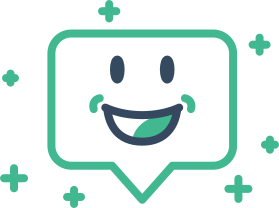 Floating Vue
Floating Vue